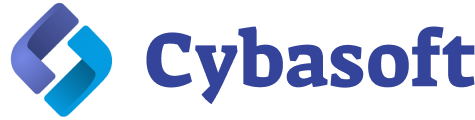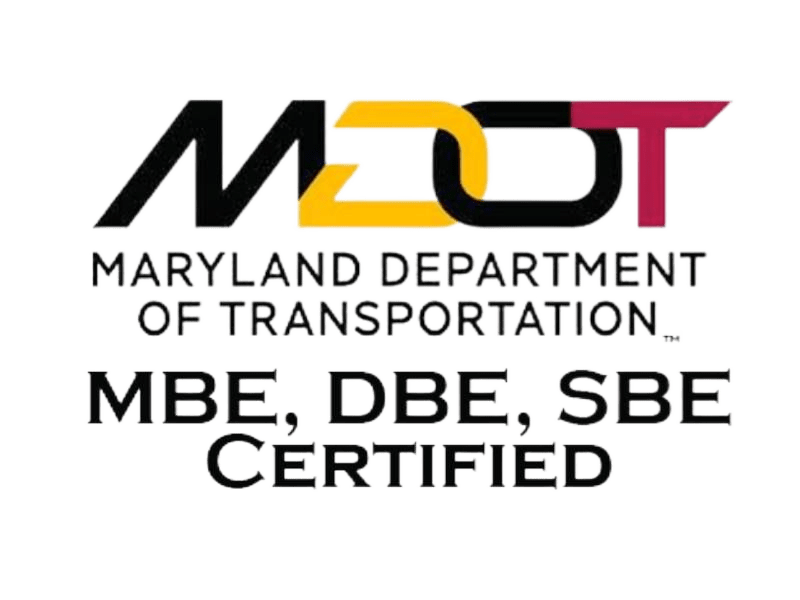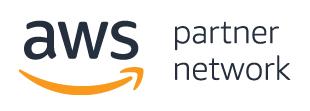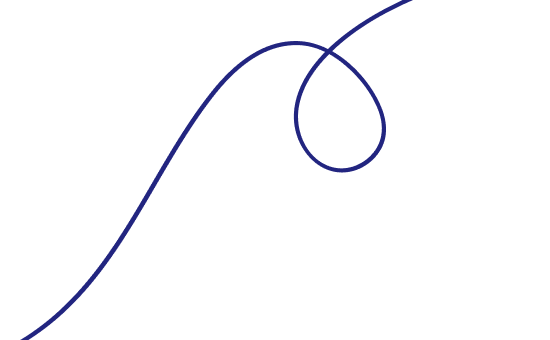Gmail IMAP and SMTP setup
These settings will guide you on how to setup your Gmail SMTP settings on your new computer’s Outlook or Thunderbird, mailing app on your iPhone, or you want to configure access to Gmail SMTP servers to manage emails for your business website.
✅ For Google Workspace Users:
1. Admin Must Allow SMTP & IMAP Access
- Log into the Admin console: admin.google.com
- Navigate to:
- Apps → Google Workspace → Gmail → User Settings
- Ensure IMAP access is enabled
- Ensure SMTP relay or access via external apps is not restricted
2. Use App Password (if 2-Step Verification is ON)
- Same as personal Gmail:
3. SMTP Relay Option (for sending bulk email or server apps)
If you’re configuring servers or mass email systems, Google recommends:
| Option | SMTP Server | Authentication | Notes |
|---|---|---|---|
| Gmail SMTP (standard) | smtp.gmail.com | Yes | Uses user credentials |
| Google SMTP Relay | smtp-relay.gmail.com | Optional | Must be set up in admin console; IP whitelisting available |
✅ Summary of Workspace Setup
| Setting | Value |
|---|---|
| IMAP Server | imap.gmail.com, port 993, SSL |
| SMTP Server | smtp.gmail.com, port 465 (SSL) or 587 (TLS) |
| Username | Your full Workspace email ([email protected]) |
| Password | App Password if 2FA is on |
| IMAP Access | Must be enabled in Admin Console |
✅ Prerequisites
- Gmail account (must be active)
- Less secure apps access enabled (only for non-OAuth apps)
- 2-Step Verification users: Create an App Password
📩 Incoming Mail (IMAP) Settings
- Protocol: IMAP
- Server:
imap.gmail.com - Port:
993 - Encryption: SSL/TLS
- Username: your full Gmail address (e.g.,
[email protected]) - Password: your Gmail password or app password
📤 Outgoing Mail (SMTP) Settings
- Protocol: SMTP
- Server:
smtp.gmail.com - Port:
465(SSL) or587(TLS) - Encryption: SSL (465) or STARTTLS (587)
- Authentication: Yes
- Username: your full Gmail address
- Password: your Gmail password or app password
🔐 App Password Setup (if using 2-Step Verification)
- Go to: https://myaccount.google.com/security
- Under "Signing in to Google", click App Passwords
- Select the app (e.g., "Mail") and device (e.g., "Windows Computer")
- Click Generate, and use the 16-digit code as your email client password
How to use the Gmail SMTP settings?#
Important notice if you’re using 2-Factor Authentication (2FA):
If you’ve enabled two-factor authentication on your Google account, you can use the SMTP server. However, you will need to generate an app password to allow another app to connect.
Skip this part if you haven’t enabled 2FA
To generate an app password:#
Follow this link while logged into your Google account. (Go to your Google Account > Security > Signing in to Goggle > App passwords)
From the drop down menu, you’ll need to select the app first:

Then select a device type:

And finally, click on “Generate”:

Gmail will then provide you with a secret key (in yellow) to use in your selected app, and the required steps to get this done:

Follow the specific “How to use it” instructions provided by Google for each app and device, so you can grant access to your account.
🔧 Enable IMAP in Gmail
In the “IMAP access” section > Enable IMAP.
- Go to Gmail Settings → See all settings
- Go to the Forwarding and POP/IMAP tab
- Under IMAP access, select Enable IMAP
- Save changes

How enable POP3 Gmail?#
On your computer, open your Gmail.
Go to Settings > Forwarding and POP/IMAP tab.
Scroll down to “POP download” section >Enable POP for all mail.

And of course, Save Changes.
On your email client side, you will need to go into your settings, and find the account settings section where your Incoming messages and POP/IMAP configurations are managed. Once there, input the below info and values.
Conclusion#
Now that you’ve configured your Gmail SMTP settings and your Gmail POP/IMAP settings, you should be all set up to start sending emails from your external app!
Always keep in mind Gmail’s sending limits. Using another email client does not absolve you from Gmail’s 500/day limit. To avoid getting flagged or blocked by Gmail, it’s always safest to start slow (40-100 emails) per day, before trying to send more.
If you would like to send more emails per day, we use a dedicated service for transactional emails such as newsletters. Please contact us to inquire about this service.
If you need further help to get setup, please schedule a premium consultation session.